WiFi Analyzer Apps are built into every iPhone. Launch Settings on your device, select “choose a network” from WiFi networks, you will find all the available WiFi networks in your area. Even the basic details such as signal strength, name, security, etc are displayed. These basic details are enough for connecting to the network. However, the WiFi analyzer is required when you need other information such as effective access points, map channel usage, noise sources, radio signal leakages.
What is a WiFi Analyzer?
WiFi Analyzer detects, identifies, and displays the information and details about all the WiFi networks available around you. The set of analysis tools and visualization of WiFi analyzer identifies overlapping, channel conflicts, and any other factor that affects the performance and capacity of the wireless networks in offices, homes, and other areas.
Features of WiFi Analyzer Apps
Every WiFi analyzer should have some basic features such as:
- The WiFi analyzer identifies and displays all the 802.11 networks around you. This also includes encryption type, MAC address, vendor, channel, SSID, etc.
- It monitors the signal strength to assess the average, minimum and maximum signal strength.
- There are several factors such as channel conflicts, overlapping, etc that affect the performance of the WiFi. The analyzer creates a graph that depicts the received signal strength and channel allocation to analyze the impact of the other factors.
- Automatic analysis is done through a WiFi analyzer to find out the channels that have less traffic and this helps in selecting the ones that are best suited for configuring access points or wireless routers.
- Connection to the secure and open network is possible.
- The signal strength values are displayed as dBm or percentage.
- With a WiFi analyzer on the device, there are a number of filtering and sorting options available.
- There is one unique feature with the WiFi analyzer, the reports can be generated and also emailed in CSV format.
- Though jailbreak is required for iOS devices, the analyzer is compatible with iOS 5.
Configuration:
The settings tab has all the options of configuration for the WiFi analyzer. Following are the different controls that are available in the application:
- Auto Scan Interval
This control adjusts the seconds or the time interval between two automatic scans. The scans can be kept continuous or else put off.
- Scan Sensitivity
The WiFi networks that have weaker signals are filtered out of the lists through this scan.
- Sort By
The several criteria of selecting the signals such as channel, name, or signal strength are sorted through this function.
- Units
Signal strength is calculated and displayed in dBm units or percentages. This function displays and changes the signal strength values.
- Show Secure
When this function is set off it displays only open networks that are available.
- Restricted Channels
When this function is set on, the channels that are not permitted to be used are expressed, and also channel recommendations are displayed.
How to use a WiFi analyzer?
There are two different ways to use a WiFi analyzer. One can use the WiFi analyzer to analyze the own network or the same can be used to analyze another network:
1. Own network analysis
When the user analyzes own network, one needs to understand the details of its own network. Analyzing your own network would be in terms of monitoring signal weakness or dead spots, the coverage area, etc. The simple step to perform and understand the WiFi network is just to walk with your device and then check where the network goes weak and then ends itself.
2. Other network analysis
This analysis is done to understand the performance and availability of other networks in the surrounding. Sitting in one place, the user can analyze configuration, noise, signal strength, security, and then can work accordingly.
Both these methods can be used to find an optimal place for the WiFi router. Both the methods have their own pros which can be combined to select and set up the WiFi network. The WiFi analyzer assists in eliminating dead spots and enjoy the full capability of your network.
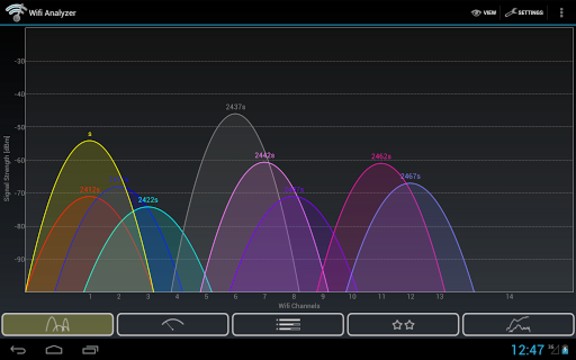
Best WiFi analyzer for iPhone
The WiFi analyzer is selected on the basis that it must be easy to use, have enough features appropriate to the requirements, and should deliver accurate results. The application should be such that it can be used by both professionals as well as home users. Some of the best WiFi analyzer apps can be briefed as follows:
- Netspot
This application is considered to be the best analyzer for iPhone due to its comprehensiveness and visually pleasing functions. The real-time performance of the network in the surroundings and the data changes can be analyzed with this application. The applications monitor the various parameters of the network such as signal strength, name, security protocol, etc. Even the downloading speed of the internet network can be measured easily with this application. For having an advanced analysis the download speed can be pinged with the other parameters and also compared. This test does not even require a WiPry 2500x device.
The two types of wireless frequency bands 5GHz and 2.4 GHz are supported by this application. Even the latest WiFi standards that include 802.11 b/g/n/ac are also supported. Due to these indispensable features of the application, issues of WiFi coverage, possible leakages, channel overlapping can be detected and mended appropriately.
- Network Analyzer by Technet
Amongst all the WiFi analyzers this app is believed to be the most approaching one. It is designed to assist iPhone users with several networking problems that include high latency, connection drops, signal strength. This application has a WiFi scanner that quickly identifies all the network devices in the surroundings. A DNS lookup is performed which can test both upload and download speeds. Also, with this, even the other essential and basic details of the available networks can be found out. The Network Analyzer is a paid application and has minimal charges.
- Wi-Fi Analyzer
This application supports iOS 9.3 and above and is compatible with iPod touch, iPad, and iPhone. With a WiFi analyzer, the user can find out the route of data packets from the server to the home router. This application is very quick in identifying all the surrounding wireless networks and procure information such as subnet mask, IP address, BSSID, SSID, etc.
The speed test that is integrated into the application lets the user measure the real upload and download speed and also compares the historical data and measured values. This way the user can satisfy if the optimum utilization and performance of the network are done. This application is also a paid app.
- IT Tools
IT tools support iOS 11.0 and above and are compatible with iPod, iPad, and iPhone devices. This application is a versatile tool for networking suite and is about packet tracing. These IT tools also have a WiFi analyzer that is integrated which supports IPv6 scanning through broadcast. It also handles all the mDNS and Bonjour services that include extra data that is stored in the TXT record.
The details about network hops to destination hosts are provided by this application. The gathered data is made simple to understand through visualizations. The IT Tools app is also a paid app and if you are lucky you may find it at a discounted price.
- Fing
Fing is a simple, popular, free, and easy-to-use application. This app has been used by many users to identify network devices and diagnose basic WiFi problems. Fing has a WiFi scanner, tools to detect network intruder, port scanner, subnet scanner, internet connectivity checker, and advanced analysis capabilities. It also has support for bridged networks and device identification through IP addresses. The latest version of the application with all the iOS devices that have operating system 9.0 and above.
- Scany
Scany supports iOS 8.2 and above devices operating systems and is compatible with iPod touch, iPad, and iPhone. The application Scany is a powerful app and can identify all the wireless networks in the surroundings. It also is capable to find out the devices and computers connected to the networks. This application also includes a network path traceroute monitor that performs in real-time and also a fast port scanner. This is a paid app and is also available for iOS devices.
Conclusion: Wifi Analyzer Apps for iOS Devices
With a WiFi analyzer, it becomes very simple to identify the WiFi networks that are loaded more than average as all the surrounding networks broadcast the same wireless frequency. Once the user has appropriate details of the wireless network, one can easily select the less used network for the own wireless network. While selecting the WiFi analyzer, one should note some basic features as well as one that provides advanced options that make the application better to use for specific requirements. Also, it should be essentially ensured that the app has tech support. The WiFi analyzer applications should be easy to use, simple in operations, designed meticulously, and provide appropriate and comprehensive results with definite outputs.

