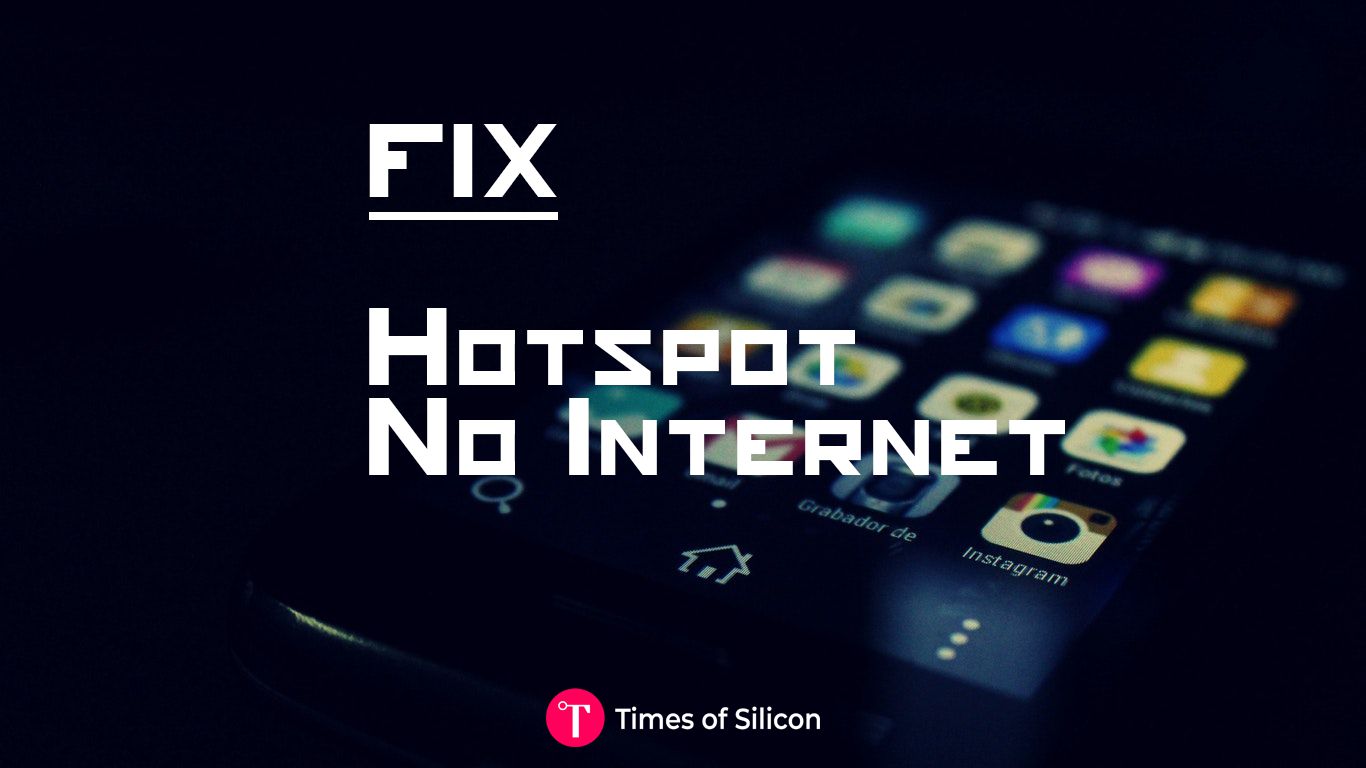Mobile Hotspot Connected But No Internet on Android has a simple fix. Follow the steps give in the article to solve and gain Internet access from Hotspot.
Similar to when you’re connected to a WiFi but there is no availability of internet connection is the feeling of being in the presence of a mobile hotspot connection, yet there not being the availability of an internet connection. The issues that give rise to this problem can be numerous. Even though it is a rather simple issue, it can occur at any given time. You may have come across this issue every now and then. For some people, the main aim is to fix the limited to no internet access problem. Multiple issues can be the reason why such a problem arises but there are the basics that one must be aware of that wouldn’t need any sort of troubleshooting whatsoever.
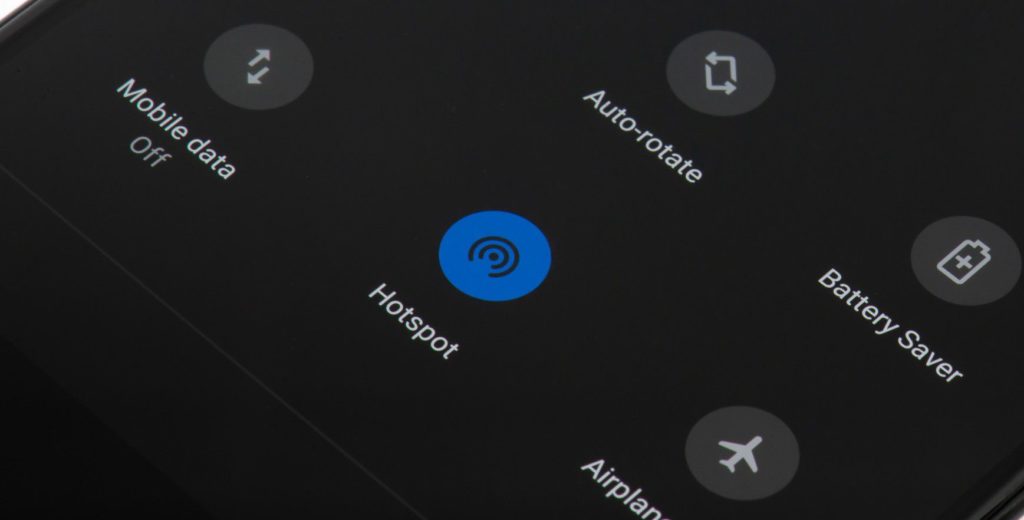
Firstly, start with the basics. Ensure that the bills of your internet connection are timely paid. Dealing with such connectivity issues can prove to be frustrating. But you have to keep in mind that payment issues may be the reason behind it. In addition to that, there may be another issue that may give rise to such an inconvenience and that would be a restricted network. Despite the fact that you are connected to a network, if the network carries a connection password that you’re not aware of then you won’t be able to get the internet access from that particular network.
Fix – Mobile Hotspot Connected but No Internet
There are various ways of resolving the issue of being connected to a WiFi hotspot and having no internet access. If you are done with the basics then you may need to dig a little deeper to get rid of this problem. There are some basic troubleshooting steps that you can try in order to resolve these issues and we will be exploring through these reasons from here on.
#1 Turning the airplane mode ON & OFF
This is indeed a really legitimate and simple solution that works with many users who suffer from this issue. All you have to do here is that you have to turn the airplane mode of your phone ON and wait for all the signals to go and when they are gone, you can turn it back OFF. The airplane mode is able to reset the adapter of the network that is on the receiving end of mobile signals. The action of turning the airplane mode ON & OFF will rapidly put the adapter on restart mode, thus may make the mobile data work.
In order to turn on the airplane mode on your android phone, you should first pull down the notification drawer and then tap on the airplane icon to turn on the airplane mode. After you have turned it on, wait for all the signals to disappear, and when they do, click on the icon once again to turn it back off.
#2 Clearing out the system cache
Doing the needful by clearing out the system cache of the device that is providing hotspot will lead to the deletion of all the WiFi cache data. Thus it may resolve the hotspot-wifi issue. This can be done by rebooting in the recovery mode of your device and then from there, wiping cache. The steps of rebooting in recovery mode can vary from device to device. So in order to get the detailed procedure for your particular phone, a Google search will prove to be quite helpful. This method has proved to resolve the mobile hotspot but no internet connection issue time and time again.
Talking about it on a general level, in order to boot in recovery mode on your device, you have to first switch off your device. After doing so, press the power key and volume down key of your phone, both at the same time. The phone will be rebooted in a recovery mode window. After this, look for the option of Wipe Cache. By selecting this option, the device cache will be cleared. Now, the device should be rebooted normally with the power button. This may most probably resolve the problem.
#3 Deleting obsolete files
Deleting obsolete files from the device can prove to be a useful solution for this problem as it helps in restarting the connection. This solution is limited to a rooted device. It is of need for you to have root access to an access system file. Firstly, you should get yourself root access by downloading and then installing the FX File Explorer on your device. All the necessary root permissions must be granted by you when they are being requested. Once you have gotten root permission, you must head to the Root explorer from the menu. On the menu, head to /data/misc/DHCP. Once you have entered the folder, you need to delete all the files that are present in that folder. After you are done with the process of deleting files, the device must be rebooted. After which you should try to reconnect with the WiFi hotspot.
#4 Selecting static IP address
If we talk about it on a general basis, mobile data has a dynamic IP address that varies every time it is turned on. So, if you set up a static IP address, it may very well solve the connectivity problem that you’ve been dealing with.
However, it is also important to note that many times static IP can result in no internet connection. So you should give it a try, but if the problem still isn’t resolved, you should revert back the changes.
In order to set up a static IP address on your Android phone, first, you have to open the WiFi connection. When you have opened it, look for the desired Android hotspot network. Following this, long-press the WiFi network and look for the option of advanced settings. This option may also be available under Modify Network or a click on the network would also work.
When you’re here, switch the IP setting from DHCP to static. After this, you should assign the IP address 192.168.1.*** (The number at *** can be anything from 1 to 225), also don’t touch anything else. After this, you need to save the changes, this may very well resolve the no internet connection issue.
#5 The simpler solutions
Sometimes, all the troubleshooting may not be necessary. There are also simpler ways through which the problem can be solved if the reason is not complex. Firstly, you should ensure that your phone’s date and time is matching with the date and time of the router through the web administrator. You should also ensure to be as close as possible to the router. Sometimes, distance may be the reason behind the lack of internet connectivity. You can also try downloading the apps that can solve this problem, such as WiFi Fixer. There are numerous other apps that fall into this category as well. Last but not the least, try unplugging the router and restarting your phone at the same time.
Final Words
All in all, we can guarantee you that one of these steps will work and solve your problem of having a mobile hotspot but no internet connection. There can be numerous reasons for this discrepancy to arise, so trying out the methods that we have mentioned above can prove to be quite helpful for you. If you find any other solution for fixing Mobile Hotspot Connected But No Internet on Android then please let us know in the comments.