Learn how to fix the ‘undoing changes made to your computer‘ errors on your PC.
Many times it happens that when you install the updates in your Windows 10, you get an error as a pop-up on the home screen. It says Windows is undoing the changes made to your computer. This happens as after installing the updates the windows get stuck in the boot loop. The reason behind this error is that windows are not able to install the update properly and so reverts the changes that are made to your PC.
There are several reasons for this error happening on the Windows such as Windows update service must have stopped abruptly. There may have been some corrupted files that have disturbed the updates. It may have also happened that while the process of updating was going on, the PC shut down due to some reason.
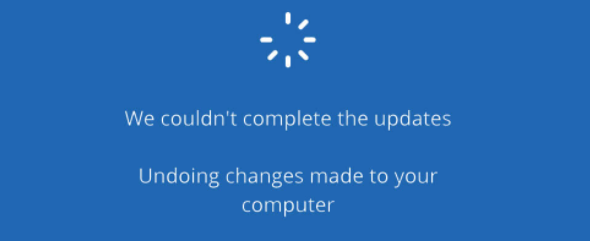
Also Read: Fix Chromecast Source not supported Error
How to fix undoing changes made to your computer
The error can be fixed through several methods mentioned below:
1. Booting Windows into safe mode
- For this method click on Shift + F8 together or the F8 button when the system is restarting
- With this, the advanced startup screen would pop up on the screen having different options
- Browse under options and click on troubleshoot and then advanced options. A startup settings menu would appear. Just enable safe mode under that.
2. Delete Latest updates
To delete the latest updates installed, follow the below-mentioned steps:
- Search for the Control panel in the search option
- Browse for Programs and find view installed updates under programs and features
- A comprehensive list of all the updates appears on the screen. Select the most recent update and uninstall it.
- After this restart, the system is in normal mode and the work should be done.
3. Run DISM
Deployment Image Servicing and management is an in-built Windows tool that resolves and repairs most windows issues. For fixing this error also we can use DISM:
- In the Windows search type Command Prompt
- Click on the run as administrator option
- Type DISM.exe/Online/Cleanup-image/restore health
- If this does not work then you can also use installation USB or DVD and type the command DISM.exe/Online/Cleanup-image/restore health/Source:C:RepairSourceWindows/LimitAccess
- When the operation gets completed successfully exit the command prompt
4. Run the SFC scan
To use the SFC scan command follow the steps mentioned below:
- Run the Command prompt as an administrator
- Type SFC/scannow in the search box
- Once the process is completed all the corrupt files are sure to be removed or fixed.
- When you restart the computer the problem should have been resolved.
5. Use windows update troubleshooter
The troubleshooter under the settings menu is a very good feature in Windows 10 that fixes the issues in the PC.
- Browse to Update & Security under Windows settings. The troubleshoot menu will be found in the drop-down list. Click on Windows update under it and then run the Troubleshooter.
- Follow all the step by step process that pops up and let it finish
- Then restart the Pc the error will be resolved.
6. Block Windows automatic update
The windows automatic update cannot be blocked permanently. But there are some tweaks to block it for some time. The following steps will do the needful:
- Browse to windows settings
- Double click on Network & Internet
- Under the Status, the menu head towards connection properties
- Enable metered connection toggle to yes.
This process would temporarily block the windows update as the data limit would be set. When the bug-free is released by Microsoft, then download the latest update.
7. Rename the software distribution folder
All the temporary windows installation files are stored in the Software distribution folder. If any of these files are corrupted then the undoing changes error happens. This can be restricted by changing the name of the folder:
- Open the Command prompt and run it as an administrator
- Then type the command in the window:
net stop wuauserv
net stop bits
rename C:\Windows\SoftwareDistribution\ to SoftwareDistribution.bak
net start wuauserv
net start bits
When you update windows after this process, it gets done without any disruptions
8. Enable the App Readiness service
This method is the latest version to resolve the undoing changes error. The steps to be followed are mentioned below:
- Click on Windows + R keys together
- Enter services.msc in the prompt
- Head to App Readiness service under Services Windows and then click Start
- After the process is completed restart the PC. The error should have been resolved.
Conclusion: Fix Undoing Changes Made to your Computer
The dreaded undoing changes error of Windows 10 should be resolved by following any of the methods mentioned above. Also, it is recommended to use Advanced System Optimizer on your device. The system optimizer tool is free to use and cleans the PC by removing the junk files. The issues such as invalid registry, outdated drivers, and many more are also catered to by the tool and prevent the Blue screen of Death.

